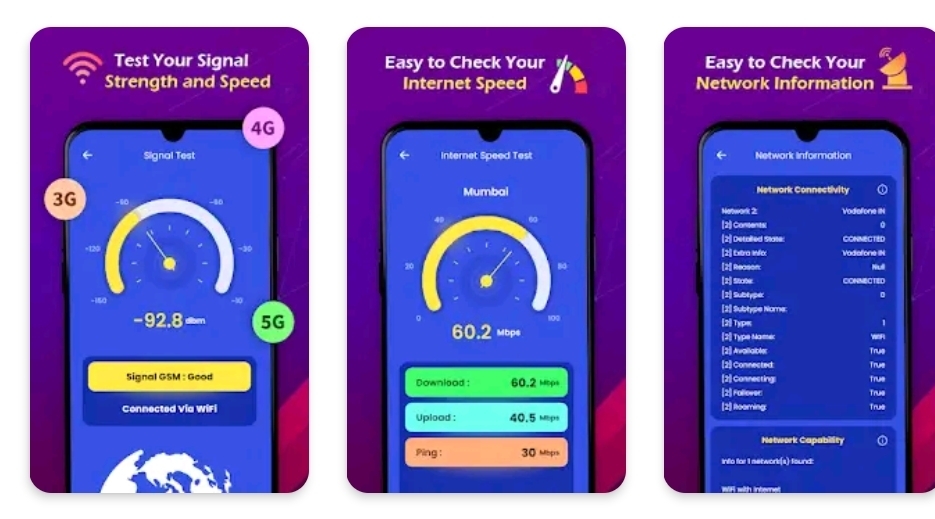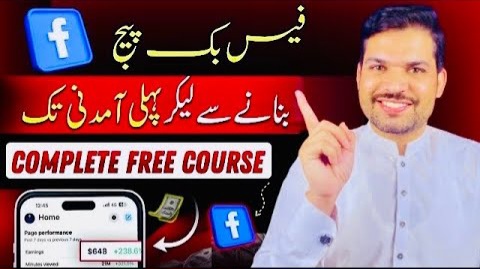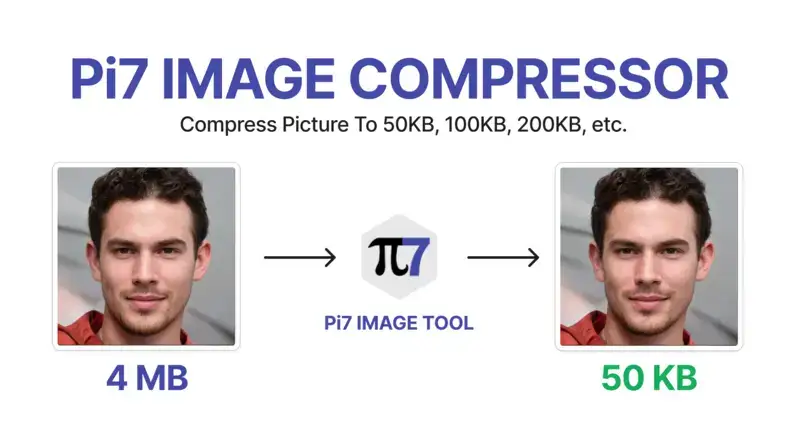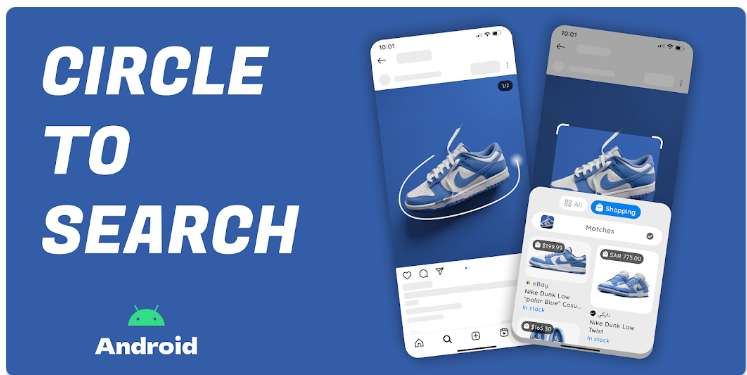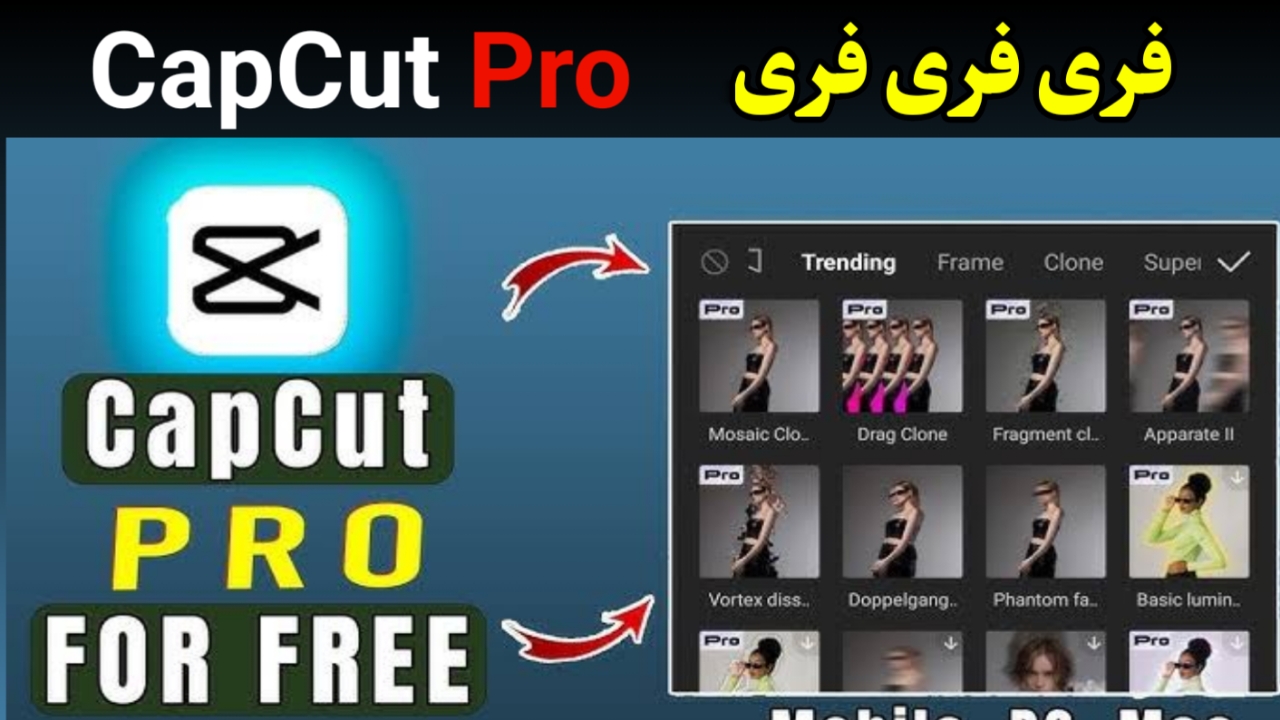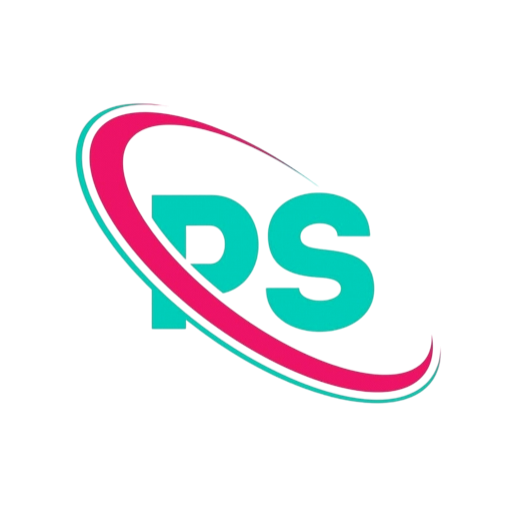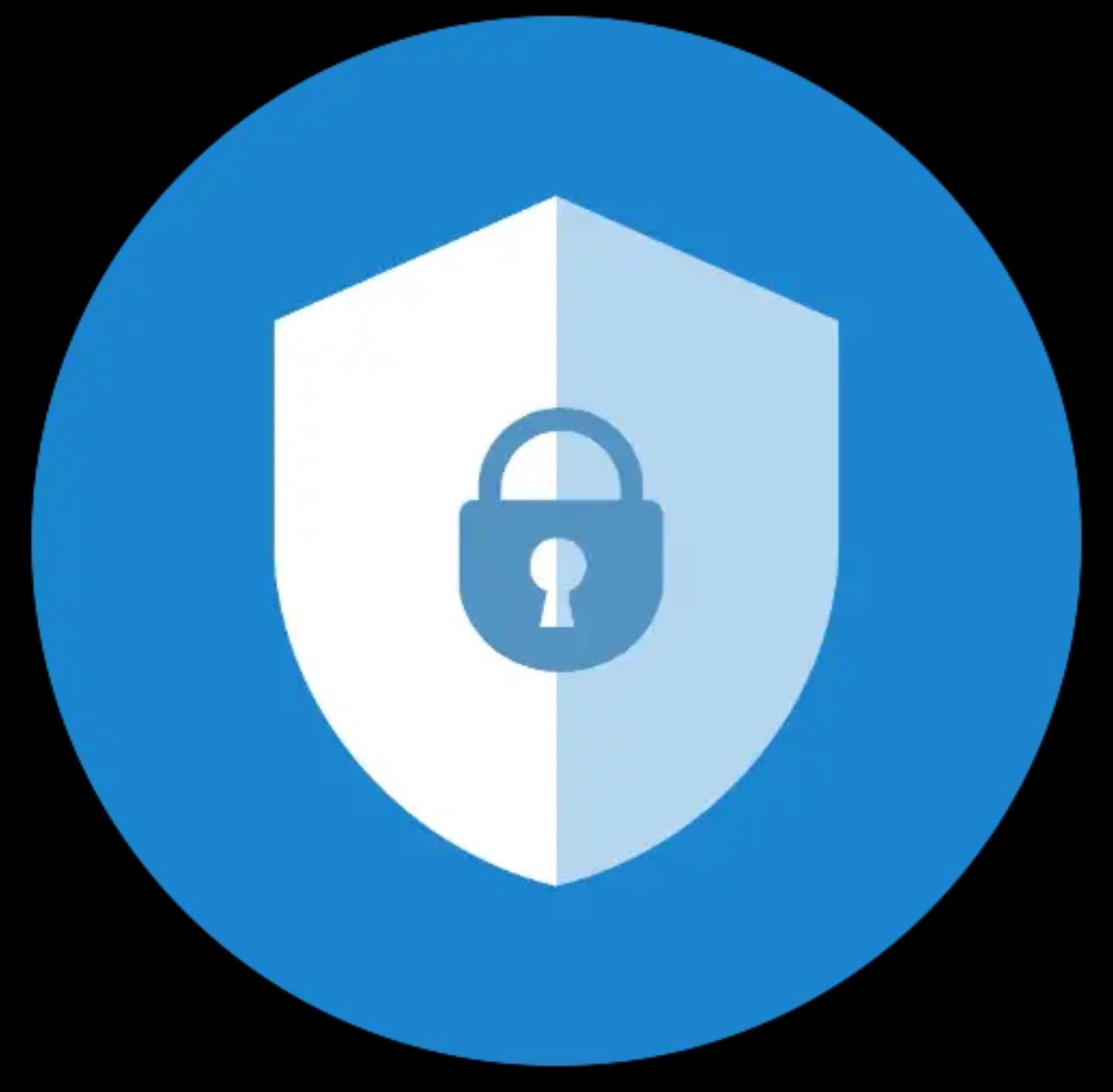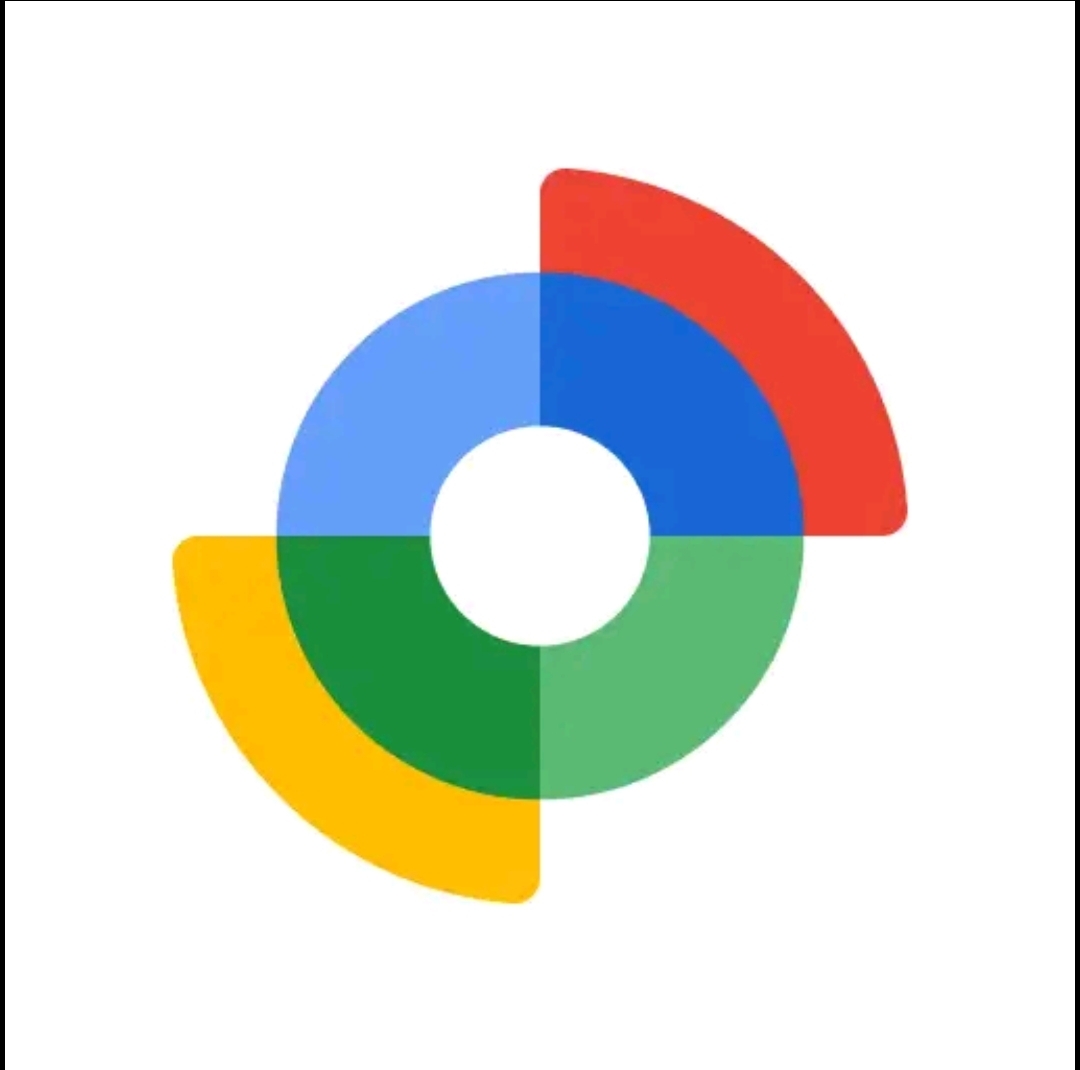Volume Booster – Sound Booster: Full Review and How to Use
Volume Booster – Sound Booster (360 Tool): Full Review, Tips, and Download
A clear, practical guide to what this app does, how to use it safely, and where to download it.
Volume Booster – Sound Booster is a compact app that promises to increase the loudness of music, videos, calls, and system sounds on Android devices. The app offers equalizer controls, presets, and simple one-touch boosting. This guide walks through features, real-world usefulness, pros and cons, usage tips, and safety precautions.Download or View on Google Play
Why people use volume booster apps
Phones and cheap Bluetooth speakers sometimes have low maximum volume. When you need louder audio for a noisy place, a weak speaker, or an old device, a volume booster app can help. Typical reasons people install these apps are:
- Make an older phone sound louder for music and videos.
- Improve volume during calls when the other party is quiet.
- Use a headphone or small speaker to fill a room more effectively.
- Add quick equalizer presets to improve clarity at higher volumes.
Key features in Volume Booster – Sound Booster
From the store screen and common features of similar apps, this app provides:
- Max boost level — the listing advertises up to 500% volume boost in some images. Real results depend on your hardware.
- Equalizer — bass, mid, treble sliders and presets like rock, pop, jazz, and custom modes.
- Speaker and headphone support — different output modes to optimize audio for speakers, wired headphones, or Bluetooth devices.
- Simple UI — a large boost knob or button for quick adjustments plus finer equalizer controls.
- Lightweight install — small APK size, usually under 20 MB, which makes it easy to download on low-storage phones.
How to use the app step by step
Follow these steps for safe use and best results.
- Install from Google Play using the button above or by searching the app name on Play Store.
- Open the app and grant only necessary permissions. Most boosters require audio access but do not need excessive permissions.
- Start with zero boost and increase gradually. Use the boost knob or slider, raising in small steps until volume is comfortable.
- Enable equalizer presets if the app has them. Try the preset that matches your content — music, movies, or speech.
- Test with music and calls — test both streaming music and a voice call to understand effects on different sources.
- Turn off or reset when not needed. Leaving extreme boost enabled can strain hardware and reduce sound quality.
Quick tip: If sound gets distorted at high boost levels, reduce bass or lower the boost. Distortion means the speaker is being pushed beyond what it can handle.
Realistic expectations
Marketing may promise dramatic gains like 500% max volume. In practice, the final loudness depends on the device hardware and Android audio stack. On many modern phones, system volume limits and manufacturer protections will prevent huge jumps. Expect modest but useful improvements on older or low-volume devices.
Benefits
- Can rescue weak speakers or old phones with low maximum volume.
- Equalizer helps improve perceived clarity and presence when boosting.
- Small app size means it installs quickly and uses little storage.
- Works with both wired and Bluetooth headphones if supported by the app.
Drawbacks and risks
Use these apps with caution. The main concerns are:
- Hardware damage — prolonged maximum boosting can physically damage phone speakers or external speakers.
- Hearing damage — louder audio increases risk to hearing. Keep safe listening levels and avoid long exposure at high volumes.
- Distortion — pushing speakers too hard can cause clipping and poor audio quality.
- Ads and in-app purchases — many free boosters display ads or have paid features. Expect occasional interruptions unless you pay for premium.
Safety checklist before using
- Back up important recordings. Rarely, incorrectly configured sound processing could affect audio during capture apps.
- Test briefly. Try boosts for short playback and check for distortion or buzzing.
- Use wired headphones for testing first, because they give a more predictable response than Bluetooth.
- Lower the volume if you hear any crackling or if the device becomes hot.
Who should install this app
Install if:
- You have an older phone with low max volume.
- You often watch videos in noisy places and need an occasional louder output.
- You want a simple equalizer with quick boost controls and you understand risks.
Skip if:
- Your phone already has powerful speakers and built-in audio tuning.
- You are sensitive to loud sounds or use expensive in-ear monitors that might be damaged by high gain.
Alternatives and complementary options
If you need louder sound without risks, consider these alternatives:
- Buy a small portable Bluetooth speaker with higher output.
- Use wired headphones with better sensitivity.
- Check your phone settings for built-in equalizer or media volume limiter options.
FAQ
Will this app work with Bluetooth speakers? Usually yes, but results depend on the speaker and Bluetooth codec. Test before prolonged use.
Will it void the warranty? Software use alone rarely voids warranty, but physical damage caused by misuse may not be covered.
Does it need root? Most modern volume booster apps do not require root. They work within Android’s audio framework.
Conclusion
Volume Booster – Sound Booster by 360 Tool is a lightweight, straightforward app that can help when you need extra loudness from an older phone or weak speaker. It is best used sparingly and with caution. The equalizer features make it practical to improve clarity while boosting. Keep realistic expectations: you can get useful gains on some devices, but extreme claims depend on hardware limits.
If you decide to try it, install from the Play Store and follow the safety checklist above. Always start with low boost and increase gradually.
Note: Replace the Play Store link above with the specific app URL if you have it.
Article written for informational purposes. Always monitor volume to protect your hearing and your device.