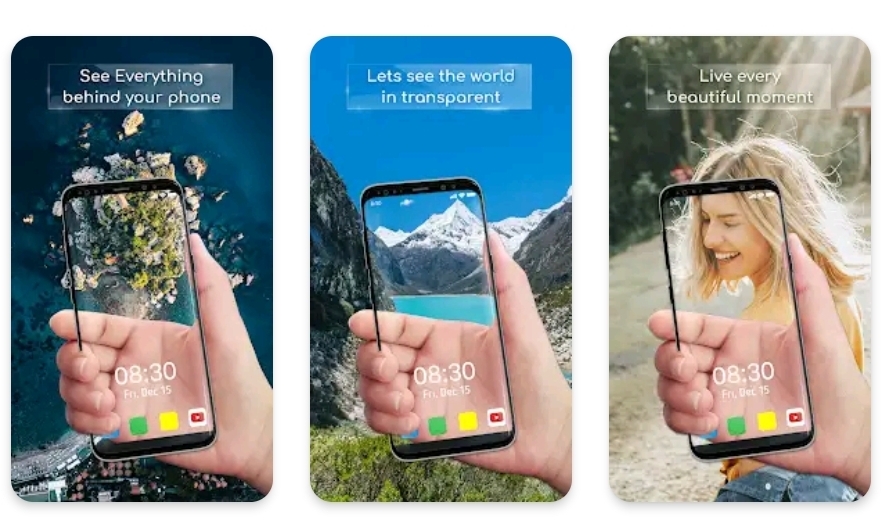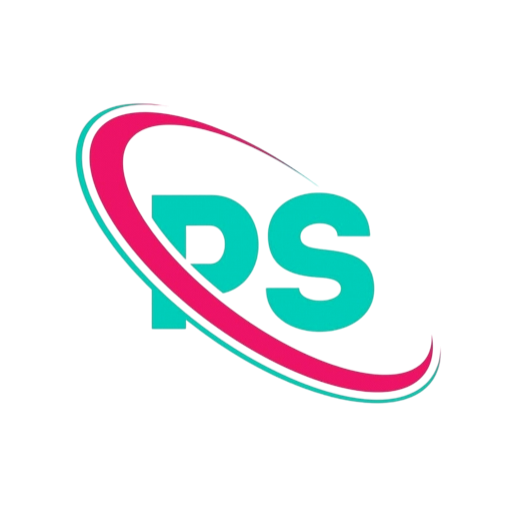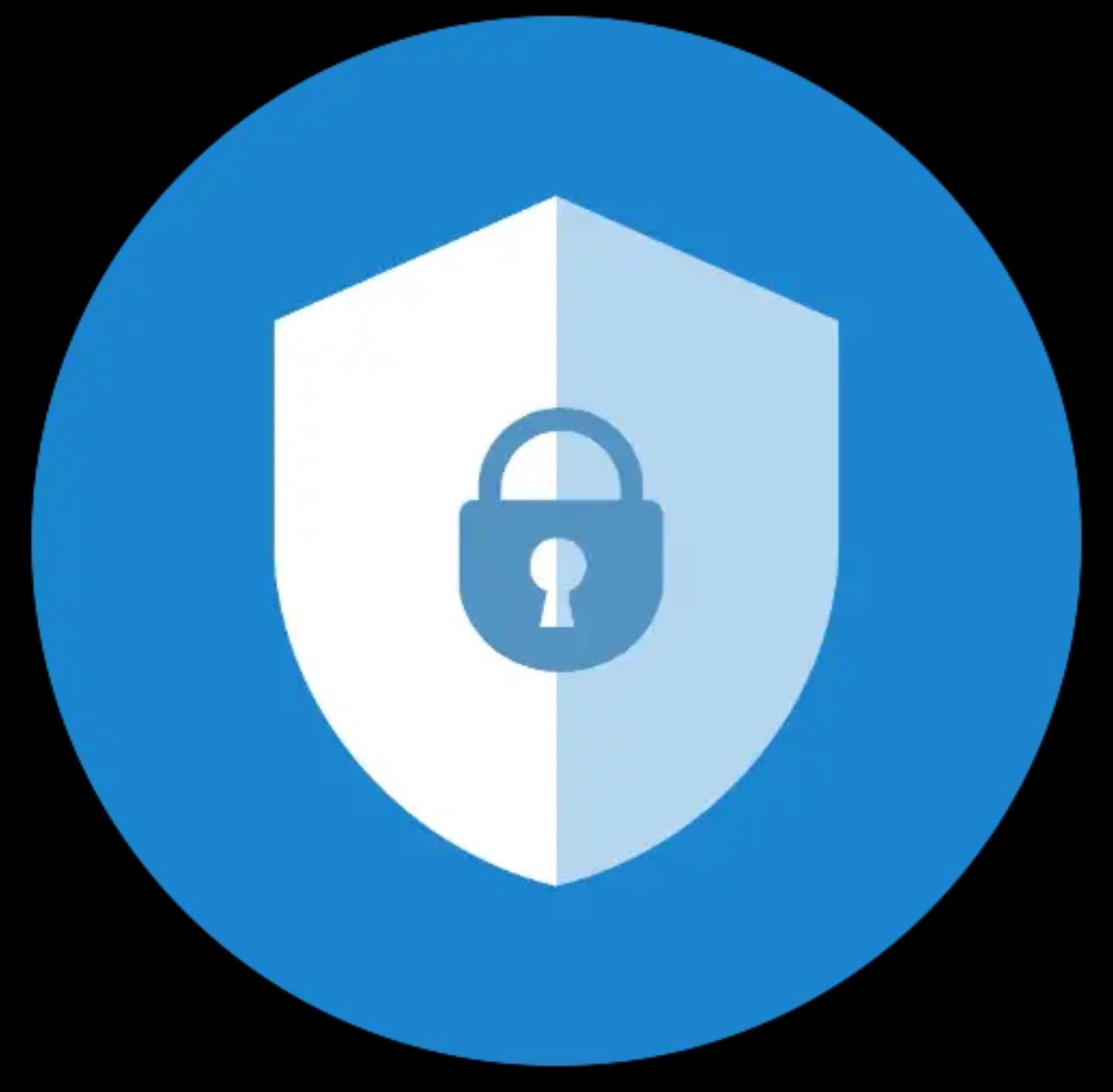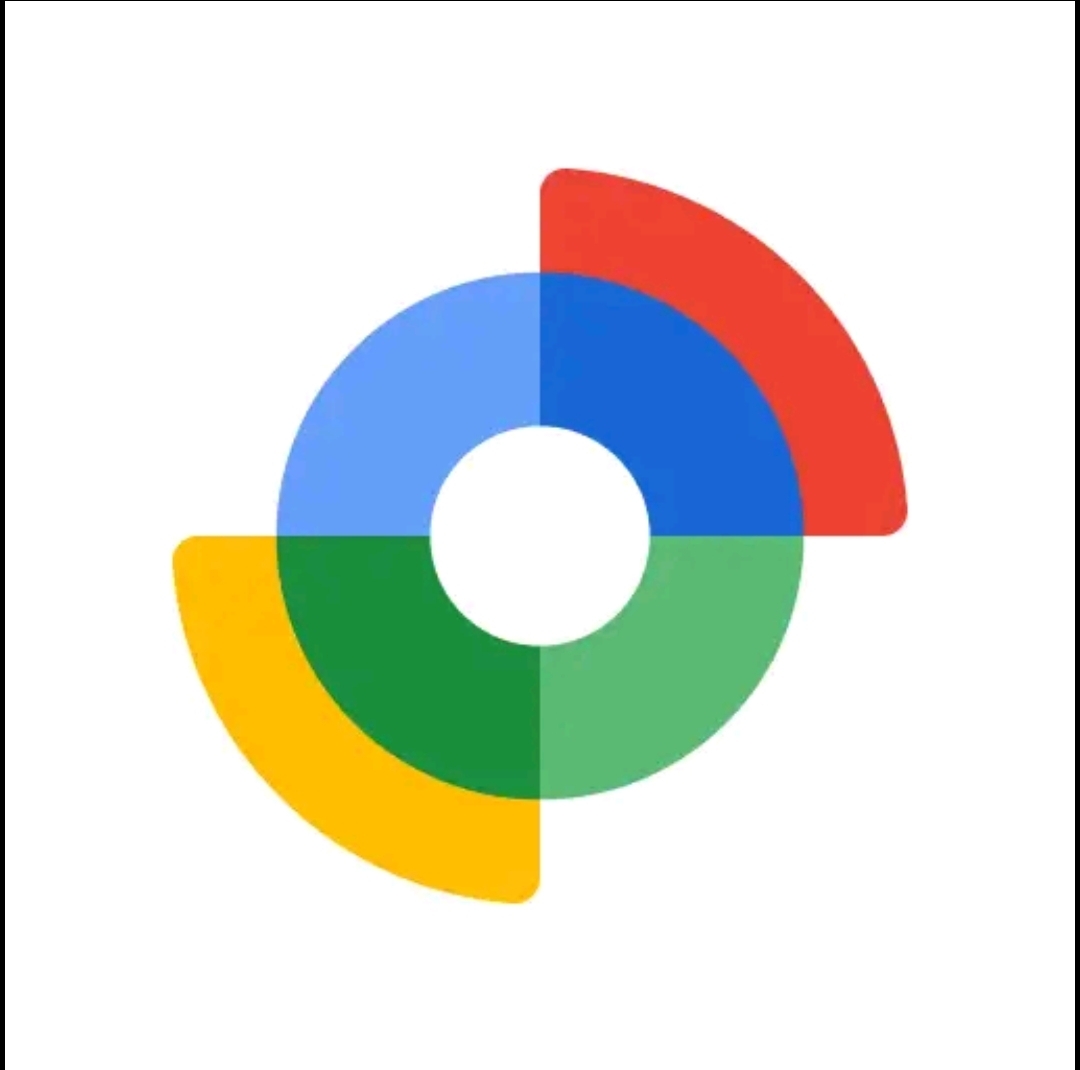Transparent Wallpaper App – Make Your Phone Screen Futuristic
How to Install
Why Choose a Transparent Wallpaper?
Personalization matters. A transparent screen effect immediately sets your phone apart from standard static wallpapers. Beyond the “wow” factor, this style also keeps your layout clean because your icons remain visible regardless of what’s behind them. The Transparent Wallpaper app uses your camera feed as the background, so your screen adapts in real time while you move.
Live, Real-World Background
The wallpaper updates as your phone moves, showing what’s in front of you through the camera for a realistic transparent look.
Minimal & Focused UI
Because the motion is behind your icons, your home screen stays readable and clean with fewer distracting graphics.
Fun for Creators
Great for screenshots, reels, and TikTok videos demonstrating a futuristic “see-through phone.”
Core Features of the Transparent Wallpaper App (Firehawk)
- Real-time camera wallpaper: Choose front or rear camera to display as the live background.
- Brightness & contrast sliders: Make icons and widgets pop without losing the transparent effect.
- Adjustable blur: Add a soft blur to reduce visual noise while keeping the 3D look.
- Motion & parallax: Subtle movement responds to your hand for depth and realism.
- Battery-friendly modes: Lower frame rate or auto-pause when the screen is off.
- Quick toggle: Pause/Resume the effect when you need a static wallpaper.
- Lightweight download: Small app size and simple interface; easy for beginners.
How to Install & Set a Transparent Screen Wallpaper (Step-by-Step)
- Open the Google Play Store and search for “Transparent Wallpaper – Firehawk.”
- Tap Install and wait for the app to download.
- Open the app and allow Camera permission so it can display the live feed.
- On the main screen, adjust options:
- Camera: Rear for scenery; Front for vlogging or mirror-style effects.
- Blur & Brightness: Increase readability of icons.
- Frame Rate: Lower for better battery life, higher for smoother motion.
- Tap Set Wallpaper and choose Home Screen or Home & Lock Screen.
- Test your layout: move your phone and watch the transparent background shift in real time.
Tips to Reduce Battery Drain
Live camera wallpapers naturally use more power than static images. These settings help keep usage reasonable:
- Enable lower frame rate and auto-pause when the screen turns off.
- Use rear camera only to avoid extra processing from face effects.
- Add a light blur so the app can compress frames efficiently.
- Keep screen brightness moderate and turn off the effect during long gaming or video calls.
Who Should Use the Transparent Wallpaper App?
This app is perfect for users who love customization and content creators who want eye-catching phone shots. It also suits minimalists who dislike busy wallpapers but still want a dynamic feel. If you prefer a calm, battery-optimized setup, you can keep the blur high and frame rate low for a subtle see-through effect.
Pros & Cons
Pros
- Unique, futuristic transparent screen look
- Simple interface with useful controls
- Small download size, quick setup
- Parallax and blur make icons easy to read
Cons
- Higher battery usage than static wallpapers
- Requires camera permission and access
- Performance varies on older devices
Transparent Wallpaper vs. Static and Live Wallpapers
| Type | Look & Feel | Battery Impact | Best For |
|---|---|---|---|
| Transparent (camera) | Real-time background from the world around you; strong wow-factor | Medium to High | Creators, personalization fans |
| Static image | Simple photo or graphic | Low | Minimal battery use |
| Animated live wallpaper | Looping animation or particles | Medium | Visual variety with moderate impact |
Privacy & Safety Notes
The Transparent Wallpaper app needs camera access to work. Always install from the official Play Store, check the developer name (Firehawk), and review recent user ratings before updating. Avoid unofficial APKs from unknown sources. You can revoke the camera permission any time from Settings > Apps > Transparent Wallpaper > Permissions.
Troubleshooting (Common Issues & Fixes)
1) Wallpaper looks too bright or hard to read
Increase blur and lower brightness inside the app. You can also switch to the rear camera for a cleaner background.
2) Battery drains faster
Reduce frame rate, enable pause on screen off, and turn down screen brightness. Use a static wallpaper during long gaming sessions.
3) App crashes or lags
Clear cache, restart your device, and ensure you’re on the latest version. Older phones may need lower frame rate settings.
Frequently Asked Questions
Is the app free?
The base app is free with ads. Some advanced options may require in-app purchases.
Can I use it on the lock screen?
Yes, choose Home & Lock Screen when you tap Set Wallpaper (availability can vary by device/Android version).
Does it record video?
No. It only displays the live camera feed as a wallpaper; it does not save or record unless you use a screen recorder separately.
Will notifications still show?
Absolutely. Notifications, icons, and widgets work normally over the live background.
Best Settings for a Clean, Futuristic Look
- Rear Camera + Medium Blur: Keeps motion while maintaining icon readability.
- Brightness Slightly Lowered: Prevents the background from overpowering app labels.
- Frame Rate: 24–30 fps: Smooth enough for realism with balanced battery usage.
- Parallax: Low: Subtle depth without motion sickness.
Download Transparent Wallpaper (Official)
For security and performance, always download from the official Play Store listing:
Get Transparent Wallpaper – Firehawk
Final Verdict
The Transparent Wallpaper app is one of the easiest ways to make your Android device look unique and futuristic. Its live camera background, adjustable blur, and battery-friendly options make it practical as well as stylish. If you want a head-turning home screen that still keeps icons readable, this app is absolutely worth a