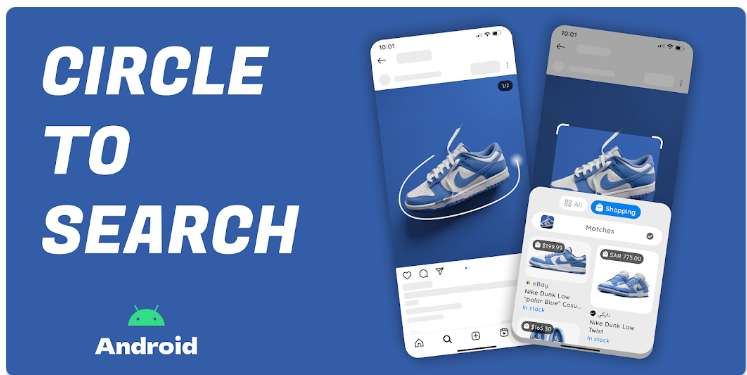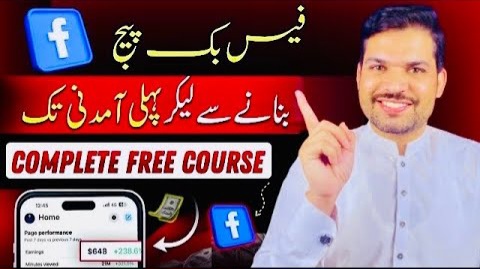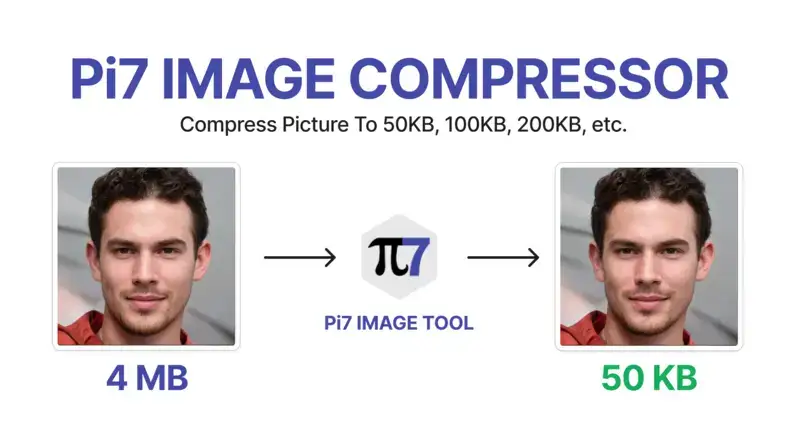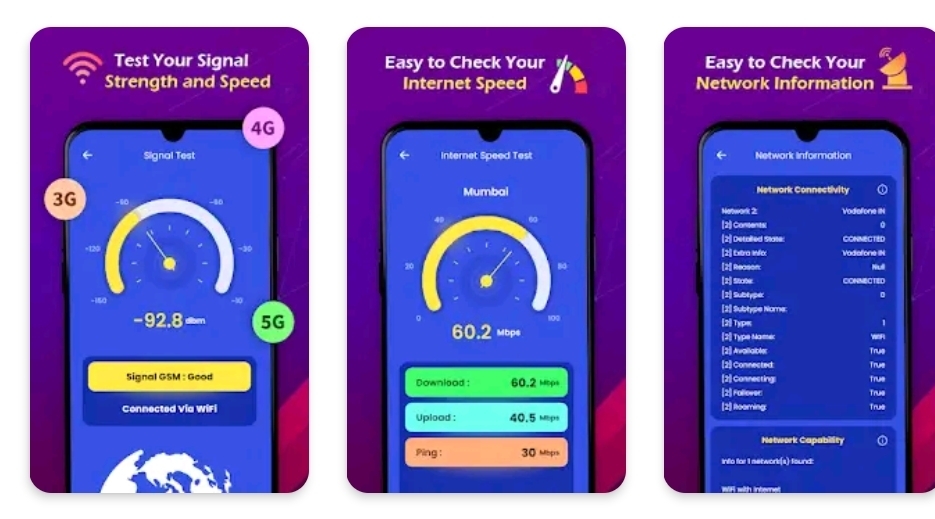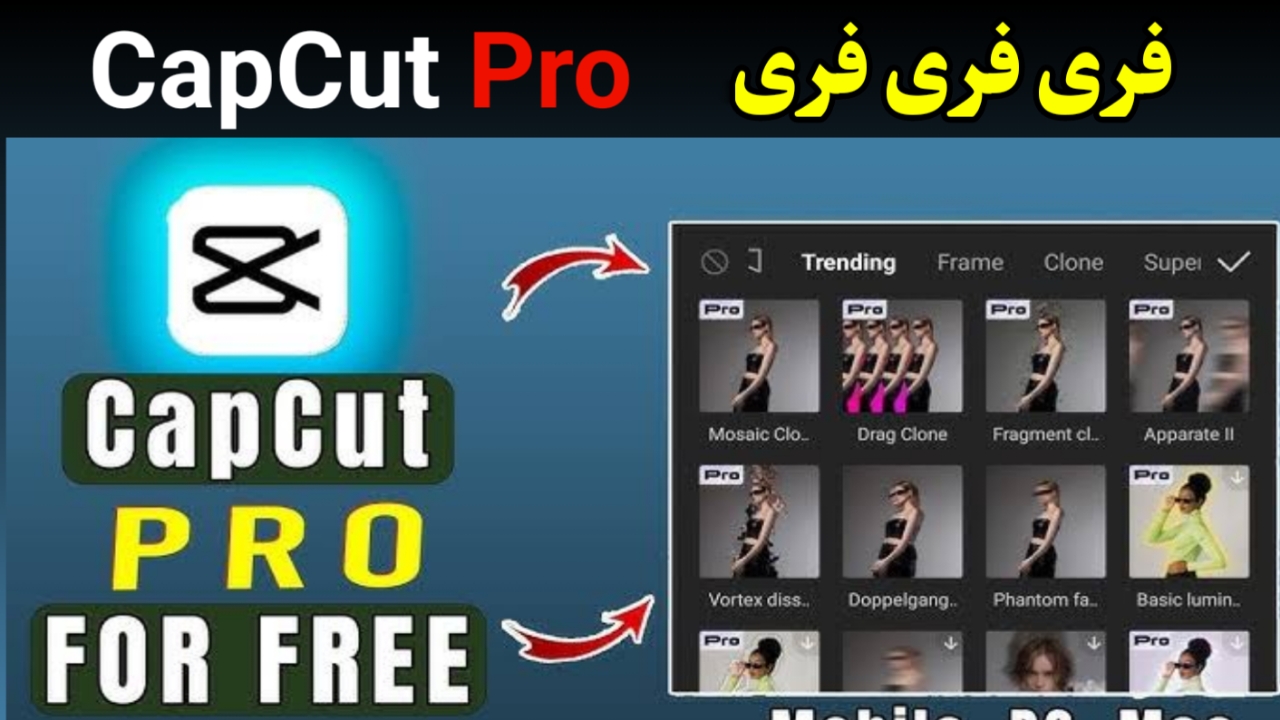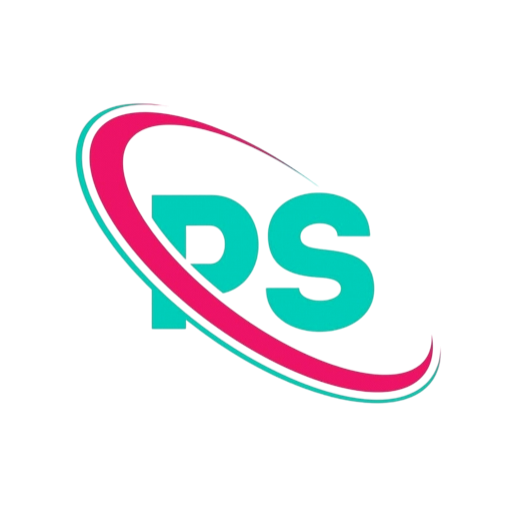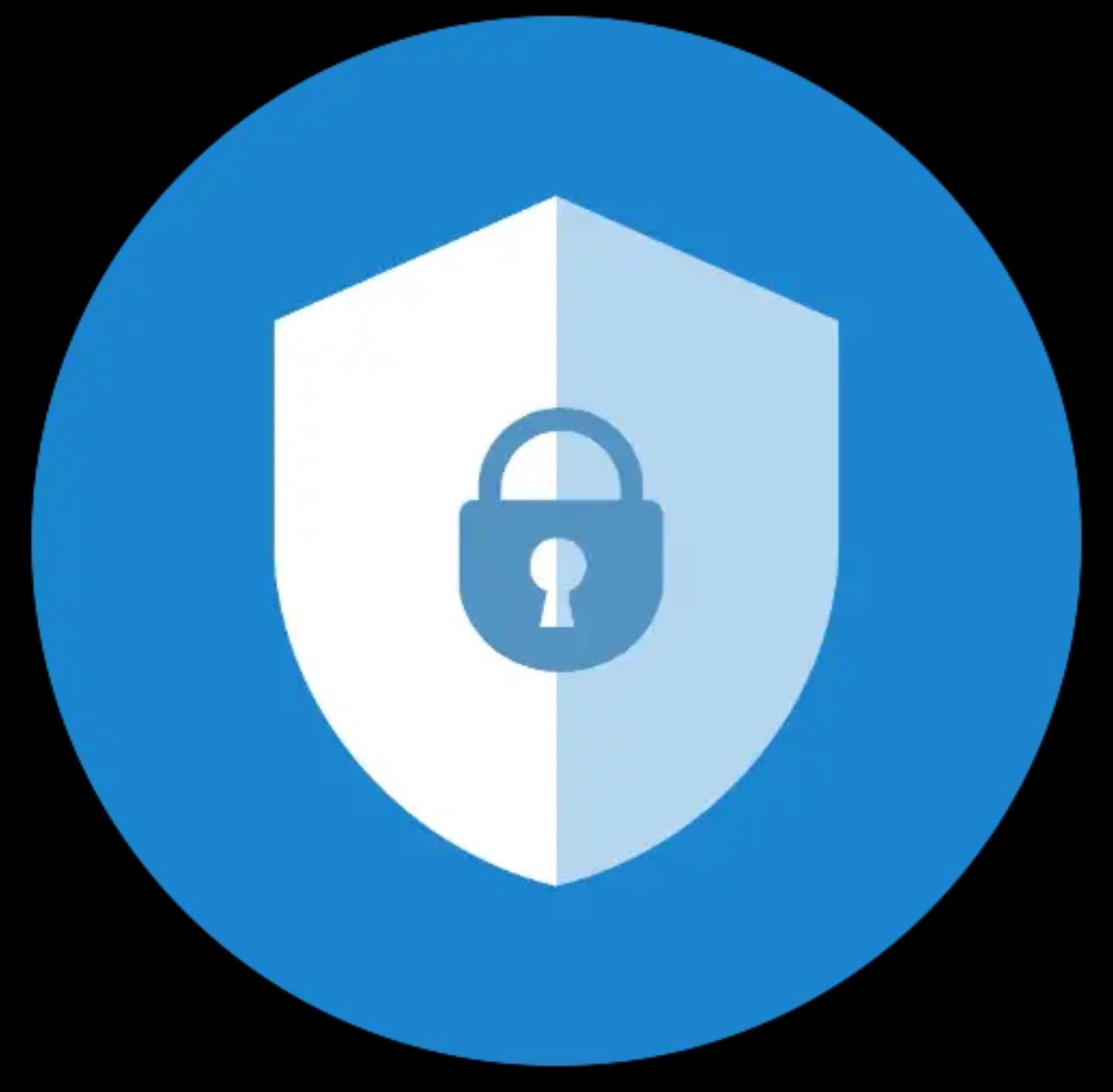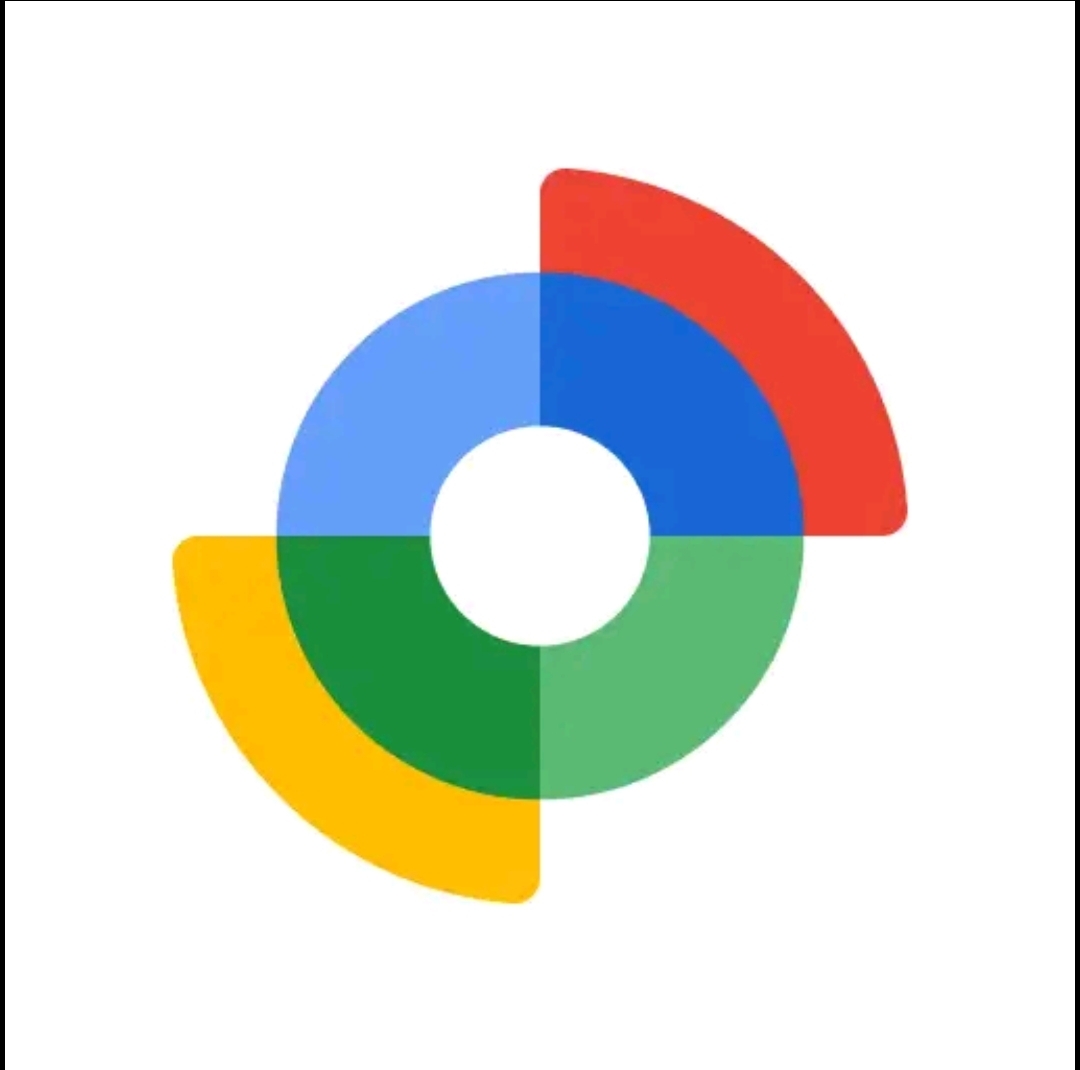Circle to Search App: Everything You Need to Know
The Circle to Search app makes mobile search simple. Long‑press, circle anything on your screen, and get instant answers without leaving the app you are using.
What is the Circle to Search app?
Circle to Search is not a separate download. It is a native Google feature on select Android phones that blends visual search, text recognition, and translation. You can circle a product in a video, tap a word in another language, or highlight a landmark in a photo and see results on a small panel without closing your current app.
How it works
- Activate: Long‑press the Home button or the gesture bar.
- Select: Circle, tap, or scribble over the on‑screen item or text.
- Review: A results panel slides up with images, links, definitions, translations, and related searches.
- Resume: Dismiss the panel to return to your app exactly where you left off.
Behind the scenes, Google combines on‑device detection with cloud search and AI understanding to match what you circled with the most useful answers.
Key features you will actually use
- Visual search: Identify products, plants, dishes, places, and more by circling.
- Instant translation: Highlight any on‑screen text to translate without switching apps.
- Smart shopping: Pull similar items, price ranges, and stores from one gesture.
- Context answers: Ask follow‑up questions to refine results on the fly.
- No app switching: Multitask cleanly. Search stays in a compact bottom sheet.
Benefits of using the Circle to Search app
- Saves time: Cut copy‑paste and manual typing.
- Easier discovery: Great when you do not know the right keyword.
- Better focus: Search and return without losing context.
- Great for students: Summaries, definitions, and quick references are seconds away.
- Helpful for shoppers: Find exact matches or similar looks from photos and videos.
Supported devices
The Circle to Search app is available on recent Google Pixel and Samsung Galaxy flagships, with newer Android devices gradually adding support. If your phone shipped with the latest Google app and gesture navigation, check your settings as shown below.
Set up and start using Circle to Search
- Check compatibility: Update the Google app and your system software.
- Enable the gesture: Go to Settings → System → Gestures or Settings → Display → Navigation. Ensure long‑press on Home or gesture bar triggers Circle to Search.
- Try a quick test: Open any image, long‑press the gesture area, draw a circle around an object, then review the results panel.
- Refine: Use the prompt field in the panel for follow‑up questions such as “find similar under $50”.
Circle to Search app vs. traditional search
| Feature | Circle to Search app | Traditional search |
|---|---|---|
| Ease of use | Gesture based: circle, tap, scribble | Type or paste keywords |
| Speed | Instant results on the same screen | Switch apps and tabs |
| Visual recognition | Yes, AI‑assisted | Limited without exact terms |
| Multitasking | High, stays in a bottom sheet | Lower, context switching |
| Shopping | Find similar items quickly | Manual keyword guessing |
Practical tips and best practices
- Be precise with your circle: Tight outlines improve recognition and shopping matches.
- Use follow‑ups: After circling, add qualifiers like brand, size, or budget.
- Mix with translation: Highlight foreign text in menus, reels, or screenshots, then ask for an explanation.
- Leverage screenshots: If a video is moving fast, take a screenshot, then use Circle to Search on the still image.
- Check sources: For facts, open a few results and verify before you rely on them.
Troubleshooting
- Gesture not working: Ensure gesture navigation is on and long‑press action is enabled for Circle to Search.
- No results: Check your internet connection and try a tighter circle around the subject.
- Wrong matches: Add a short hint in the results panel, for example “leather backpack” or “Italian landmark”.
- Missing on your phone: Update the Google app and system software. Some regions or models may receive the feature later.
Privacy and safety basics
Circle to Search processes what you select to deliver results. For sensitive content, avoid sharing personal information in follow‑up prompts and review your Google account activity controls if you prefer less history saved. You can also clear the panel and continue without opening external links.
Frequently asked questions
Is the Circle to Search app free?
Yes. It is bundled with supported Android phones and the Google app. There is no separate purchase.
Does it work in every app?
It works on most screens, including photos, videos, web pages, and chats. Certain secure or DRM‑protected screens may block overlay features.
Can I use it for school or work?
Yes. It is useful for quick definitions, citations, and references. Always double‑check important facts with trusted sources.
What languages does translation support?
Translation is powered by Google services and supports many popular languages. Coverage continues to expand over time.
Final thoughts
The Circle to Search app turns your screen into a shortcut to answers. One long‑press and a quick circle is often faster than typing a full query. If your phone supports it, learn the gesture, practice a precise outline, and use follow‑up prompts to fine‑tune results. It is an easy upgrade to your daily workflow for browsing, shopping, studying, and travel.