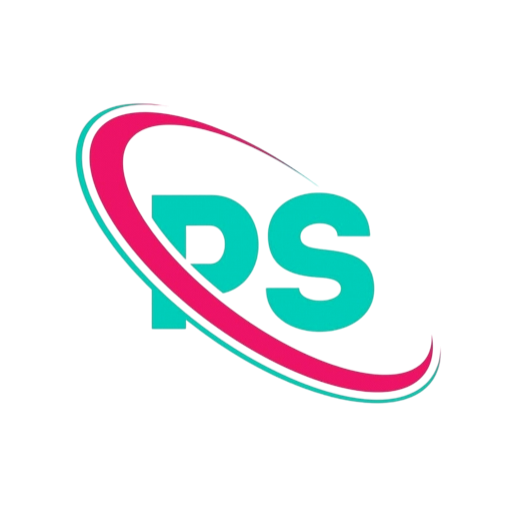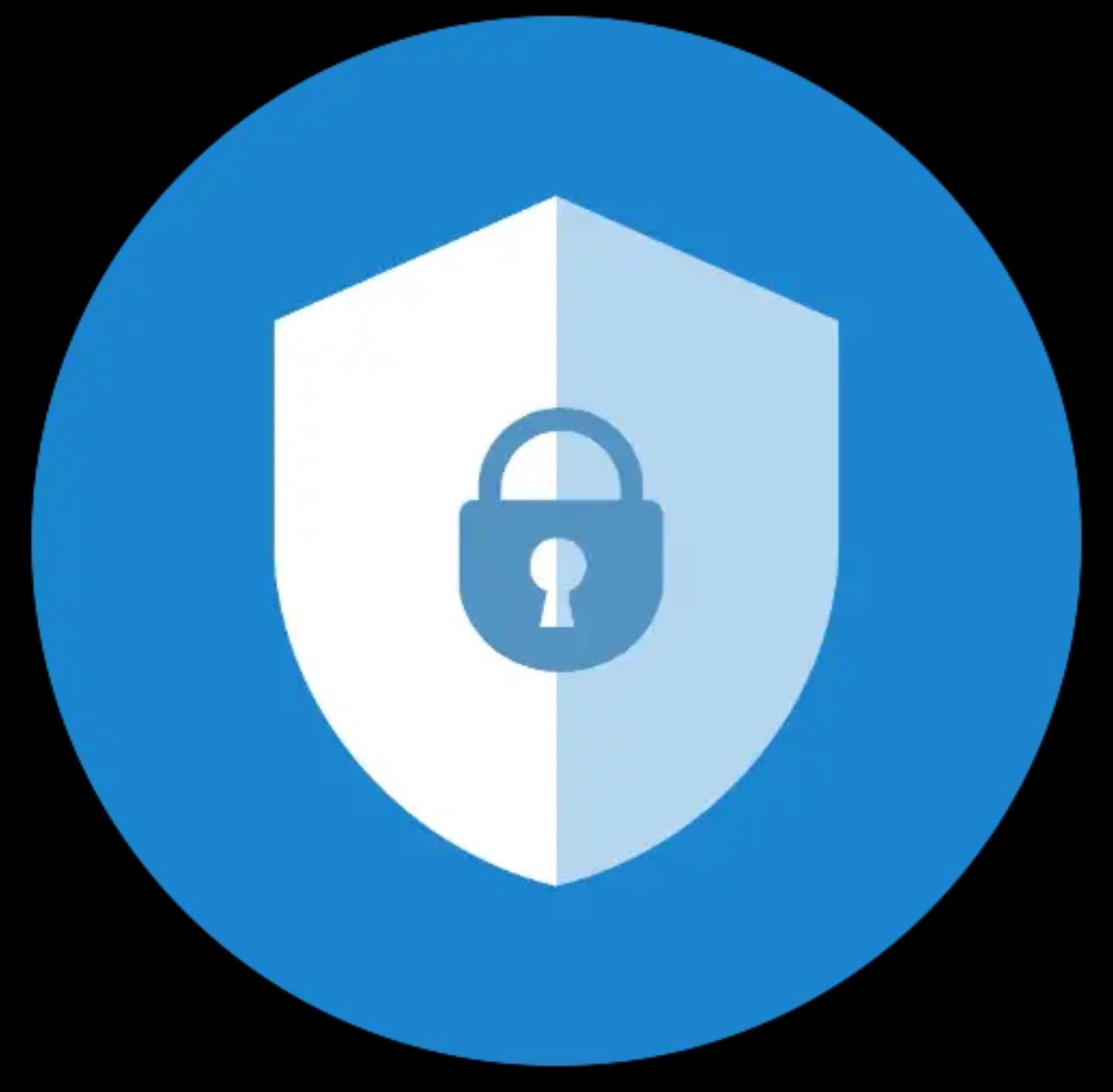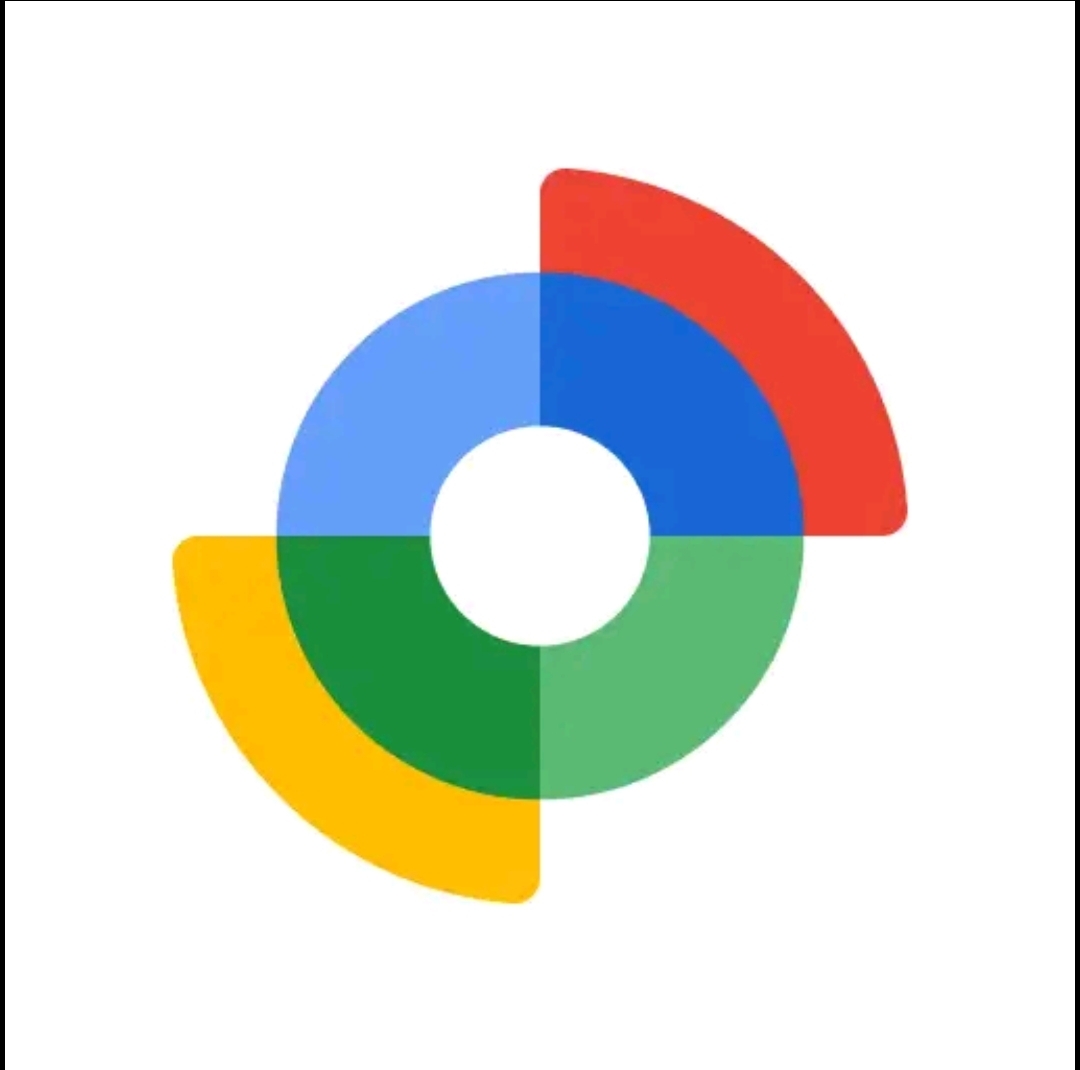5G Only Network Mode — How to Force 5G on Android (Safe Downloads)
Short summary: If your phone keeps switching between 4G and 5G and you want a stable 5G connection for streaming or large downloads, the 5G Only Network Mode app provides a shortcut into Android’s hidden radio settings so you can set NR Only (5G only) or other preferred network modes. Below is a practical guide, safe download links, and troubleshooting tips.
Download on Google Play (recommended)APKMirror (mirror)APKPure (mirror)
What the app does
The app creates a direct shortcut to Android’s hidden “Phone Info” or “Testing” page where advanced radio options are exposed. From that menu you can choose network types such as:
- NR Only (5G only)
- LTE Only (4G only)
- WCDMA Only (3G)
- GSM Only (2G)
That simple change prevents the phone from auto-switching to a weaker network and can stabilize throughput when 5G coverage is strong.
When forcing 5G helps — and when it doesn’t
Helps when:
- You’re in an area with reliable, strong 5G coverage.
- You need stable high throughput for downloads, live streaming, or hotspot use.
- You’re testing a new 5G plan or tower and want consistent measurements.
Does not help (or may hurt) when:
- 5G coverage is weak or inconsistent; locking to 5G can lower speeds and drain battery.
- Your carrier uses an LTE anchor (NSA) with frequent LTE-5G handoffs; sometimes LTE-only is smoother.
- Your phone or SIM lacks support for the carrier’s 5G bands.
Is this app safe to use?
The app does not require root. It simply opens a built-in Android testing page. Prefer the Google Play build first for automatic updates and verified signing. If Play Store blocks installation for your device, APKMirror and APKPure are common mirrors that host signed APKs or XAPK packages. Always prefer a well-known mirror over unknown sites.
How to install (two safe ways)
Method 1 — Google Play (recommended)
- Open the Play Store link above on your phone.
- Tap Install and then open the app.
- Grant basic permissions the app requests (no root needed).
Method 2 — Sideload from a mirror (only if Play Store is unavailable)
- Download the APK from a trusted mirror such as APKMirror. If the file is an XAPK, use the mirror’s installer or choose the APK variant.
- Enable installation from unknown sources for the browser or file manager you used (Settings → Security → Install unknown apps).
- Install the APK and open the app.
Note: When sideloading, verify file names, checksums, or signatures if the mirror provides them. Avoid downloading APKs from random, untrusted sites.
Step-by-step: Lock your Android to 5G only
- Open the app and tap the link to the “Phone info” or “Testing” page.
- Find the dropdown labeled “Set preferred network type” or similar.
- Select NR Only (5G Only). If you don’t see that, pick the closest NR/LTE option available.
- Back out or tap Apply. Confirm the status bar shows 5G and run a speed test to confirm.
If voice calls fail after forcing NR Only, your carrier may not support VoNR (Voice over New Radio). Use NR/LTE so voice can fall back to LTE VoLTE.
Troubleshooting
- No NR option: Your device firmware or carrier may block those menus. Try a different SIM or update phone software.
- Battery drains or data drops: 5G search can use more power. Switch back to LTE in weak areas.
- Calls don’t connect: Use NR/LTE instead of pure NR so voice uses VoLTE.
- Settings revert after reboot: Some systems reset preferred network type on restart; reapply when needed or use a persistent automation tool if you understand the risks.
Frequently asked questions
Does it need root? No. It only launches the system testing page.
Will it always improve speed? No. If 5G is weak, LTE-only will usually be more reliable. Test both modes and choose the steadier one.
Is the app available worldwide? The Play Store listing may be restricted by device model or carrier. If Play blocks it, try a trusted mirror.
Best practices for stable 5G
- Test coverage in multiple spots before committing to NR Only.
- If you rely on voice, prefer NR/LTE or LTE Only if VoNR is not available.
- Toggle airplane mode after changing mode to force modem re-registration.
- Keep firmware and OS updated to get radio improvements from OEMs and carriers.
- Measure with speed tests and latency checks; pick the option that is consistently better, not just the one with the highest peak speed.
Alternatives
If pure 5G is unstable, try:
- Setting LTE Only for better stability and battery life in poor 5G areas.
- Using the phone’s normal Settings → Mobile networks → 5G options (if available) and set 5G Auto.
- Using band-locking tools only if you understand radio bands and device compatibility; these are advanced and device-specific.
Safe download links (recap)
Prefer Google Play first. If Play Store is unavailable, use a trusted mirror.
- Google Play — 5G Only Network Mode
- APKMirror — search for “5G Only Network Mode”
- APKPure — search for “5G Only Network Mode”
Author: Daily Presto. Use these instructions carefully. If you’re unsure, test settings in a safe location and revert to default if anything breaks.