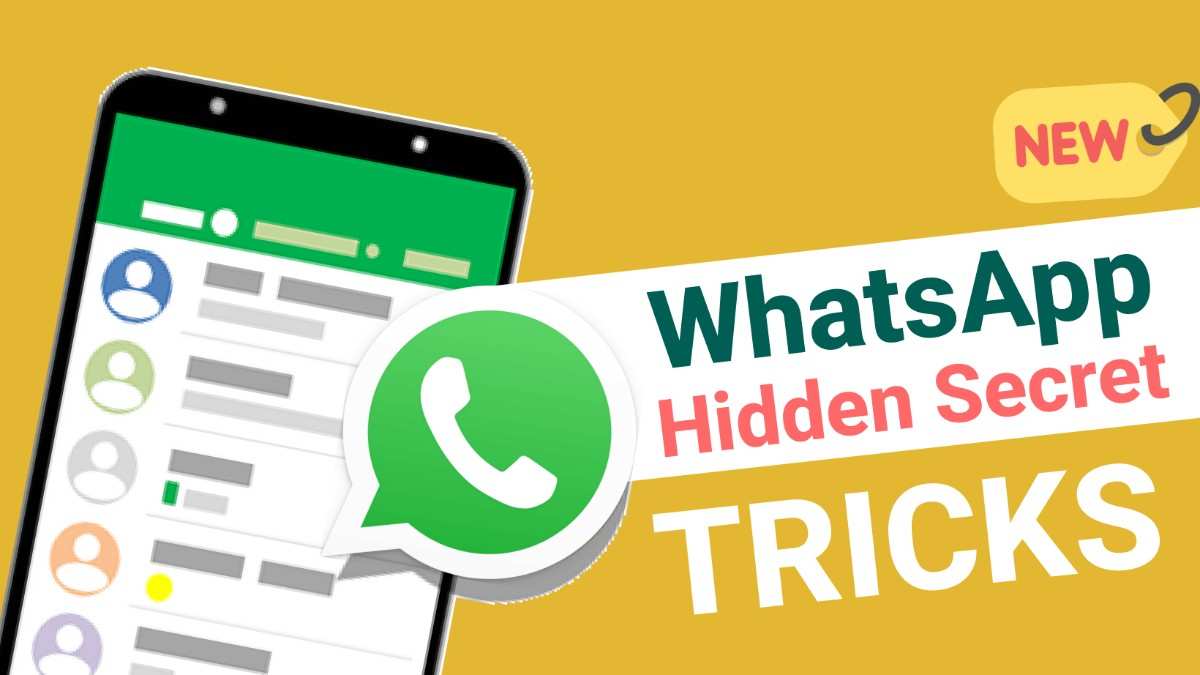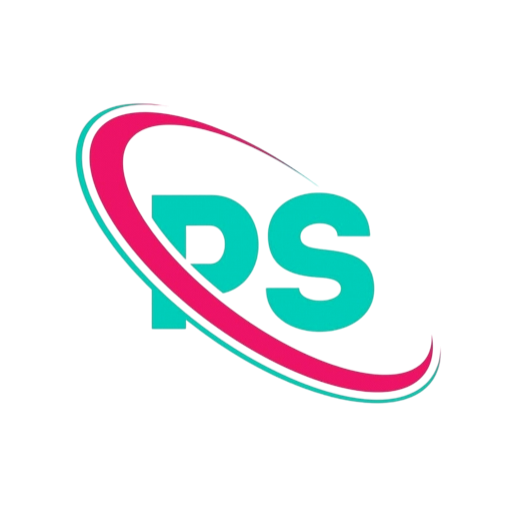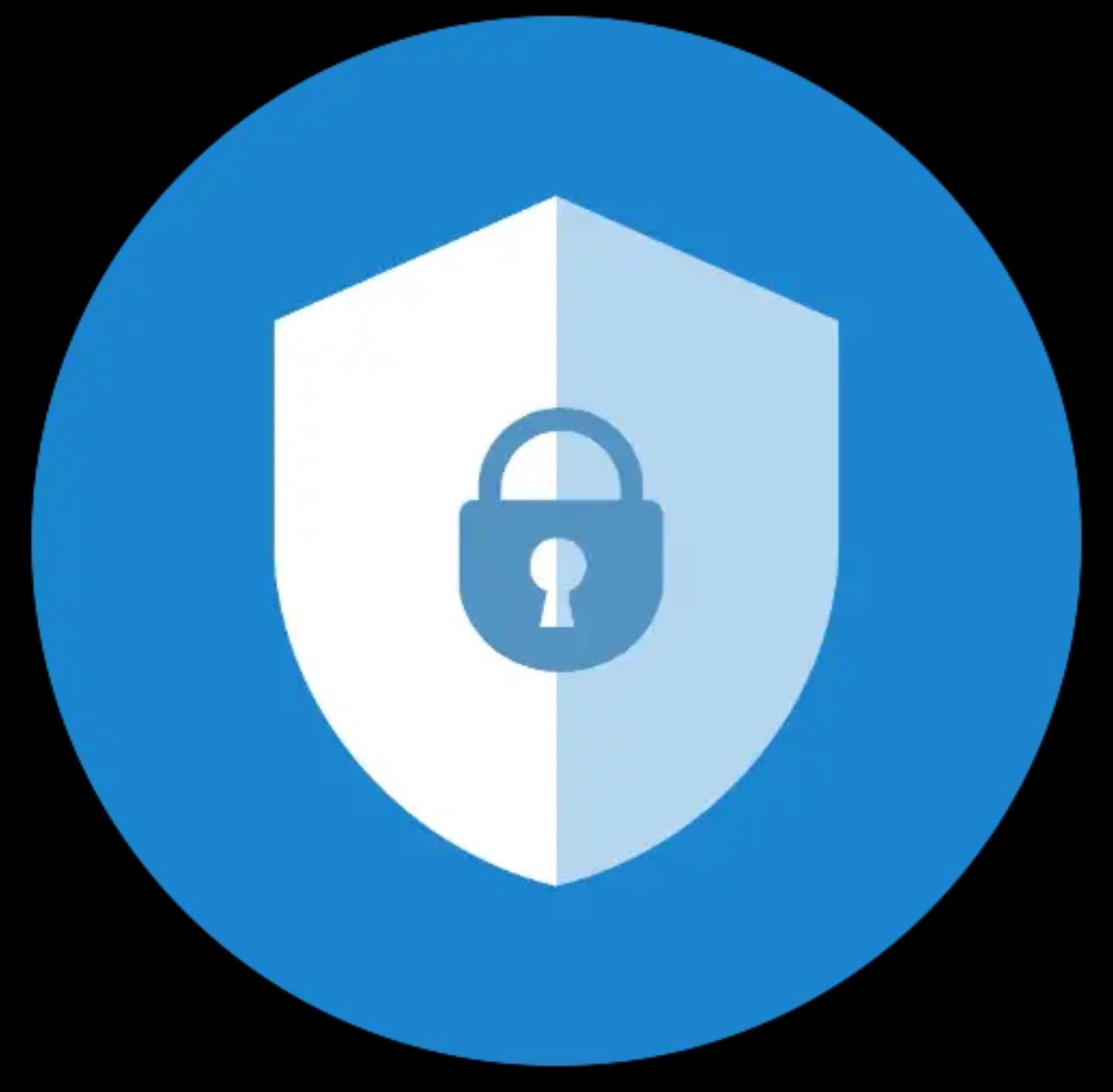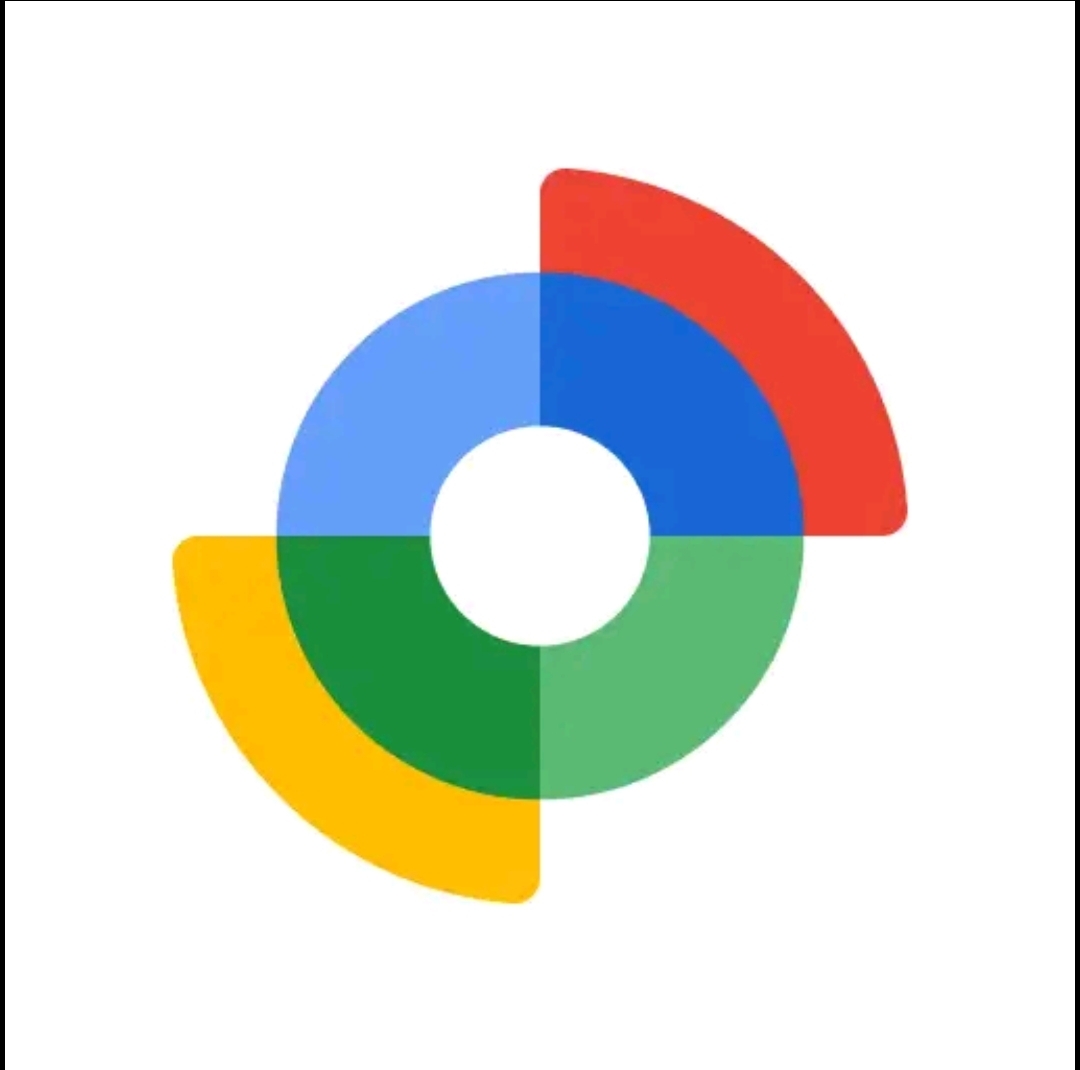New Tricks and Tips — Make WhatsApp Work Smarter for You
This practical, easy-to-follow guide collects the best WhatsApp new tricks and tips you can use right now. Whether you want better privacy, faster messaging, or smarter media handling, these techniques will save time and make your chats cleaner.
Why these WhatsApp new tricks and tips matter
WhatsApp is more than simple messaging. With features for editing, managing storage, multi-device use, and privacy controls, small changes in how you use the app make a big difference. Below are tested tips that work on phones and on WhatsApp Web or Desktop.
Quick wins: daily WhatsApp new tricks and tips
- Use reply with mention: Long-press a message, tap reply, then type @ to mention someone in a group. This keeps conversations on track.
- Edit messages instead of deleting: If you spot a typo, edit the message rather than deleting it (works for recent messages). Tap the message and choose Edit.
- Use message reactions: Tap and hold a message to react — fast and tidy instead of sending an extra reply.
- Pin important chats: Pin up to three chats to the top so important conversations stay visible.
Privacy and control — must-know WhatsApp new tricks and tips
Protect your privacy and reduce distractions with these practical settings.
- Hide last seen and profile photo: Settings > Account > Privacy. Choose “Nobody” or “My contacts” for specific fields.
- Manage who can add you to groups: Settings > Account > Privacy > Groups. Pick “My contacts” or “My contacts except…” to avoid unwanted group adds.
- Use disappearing messages selectively: Turn on disappearing messages per chat for ephemeral discussions. You can set messages to disappear after a chosen time.
- Control who can see your status: Use status privacy to share updates only with selected contacts.
- Enable two-step verification: Add a PIN to your account under Settings > Account > Two-step verification for extra security.
Organize faster — chat, archive, and search tips
Keep your inbox tidy and find messages instantly.
- Archive conversations: Archive chats you don’t want cluttering your main view. Archived chats can stay archived even when new messages arrive if you enable “Keep chats archived”.
- Star important messages: Long-press a message and star it. Access starred messages from the main menu when you need to find important notes, addresses, or links.
- Advanced search: Use search filters to find images, links, documents, and voice notes quickly. On mobile, tap the search icon and use the filter tabs.
- Labels for business users: If you use WhatsApp Business, use labels to sort chats by priority, status, or customer types.
Media and file handling — cut clutter
Photos and videos can use up your phone fast. Use these WhatsApp new tricks and tips to control storage and speed up loading times.
- Auto-download rules: Settings > Storage and Data > Media auto-download. Turn off auto-download on mobile data or when roaming to save space and bandwidth.
- Manage storage: Settings > Storage and Data > Manage Storage. Delete large files or forwardable items in bulk to clear space.
- Send compressed files when needed: Use the Document option to send images as files to avoid compression and retain quality when necessary.
- Save space with view-once: Use view-once media for sensitive photos and documents that shouldn’t remain in the recipient’s gallery.
Productivity tips for power users
- Use keyboard shortcuts on Desktop: Ctrl + N creates a new chat, Ctrl + Shift + ] jumps to next chat. Learn a few shortcuts to save time.
- Pin frequently used messages: In groups or long threads, pin essential instructions for quick reference (Business clients can pin messages using tools or templates).
- Quick replies on WhatsApp Business: Save message templates and access them with shortcuts to reply faster to common questions.
- Use starred messages as a mini-knowledge base: Star messages with useful info — like bank details or addresses — so you can retrieve them quickly.
- Schedule reminders using starred messages or calendar links: Forward an important message to yourself and set a phone calendar reminder.
WhatsApp Web and Desktop — tips you should use
WhatsApp Web is not just a mirror. Use it to be more productive while working on a computer.
- Link multiple devices: Use the multi-device feature to connect your phone, desktop, and a second phone without keeping your main phone online always.
- Use search and multi-select: On Desktop you can multi-select messages to forward or delete faster than on mobile.
- Drag and drop files: Quickly drag images or documents into a chat window to send them from your computer.
- Turn notifications on/off per browser: Control desktop notifications so you only get alerts for priority chats.
Hidden gems: lesser-known WhatsApp new tricks and tips
- Mark chats as unread: Long-press a chat and mark it unread to remember to reply later without keeping it open.
- Use chat filters on mobile: Filter by unread, groups, or non-contacts to quickly find specific chat types.
- Convert voice note to text (where available): Some versions and regions support transcription of voice messages to text — helpful in noisy situations.
- Use contacts shortcuts on Android: Add a contact shortcut to your home screen for one-tap access to a frequent chat.
- Forward smartly: When forwarding, choose “Forward with caption” or edit the message to add context before sending to avoid confusion.
Message formatting tricks
Formatting keeps long messages readable.
- Bold: surround text with *asterisks* to make it bold.
- Italic: use _underscores_ for italics.
- Monospace: use three backticks “`text“` for code or fixed-width text.
- Strikethrough: use ~tilde~ to cross out text.
Backup and account safety
Regular backups protect your chats. Follow these tips:
- Use encrypted backups: Turn on end-to-end encrypted backups if you store backups in the cloud.
- Check backup frequency: Daily backups are ideal for heavy users, weekly for casual users.
- Secure your phone: Use a strong lock screen and biometric unlock to keep WhatsApp private on your device.
How to learn more and stay current
WhatsApp updates often. To keep using the best WhatsApp new tricks and tips, check the official WhatsApp blog or your app store release notes after an update. Try new features in a few low-risk chats first to learn their behavior.
Blocker…. Download
Wrap-up: pick three things to try today
To start improving your WhatsApp right away, try these three:
- Enable two-step verification and encrypted backups for security.
- Turn off media auto-download on mobile data to save storage.
- Use starred messages and keyboard shortcuts on Desktop for better productivity.
If you want, I can convert this into an SEO-ready HTML file with meta tags and structured data or make a version tailored for WhatsApp Business. For now, use these WhatsApp new tricks and tips to make your daily messaging faster and safer.