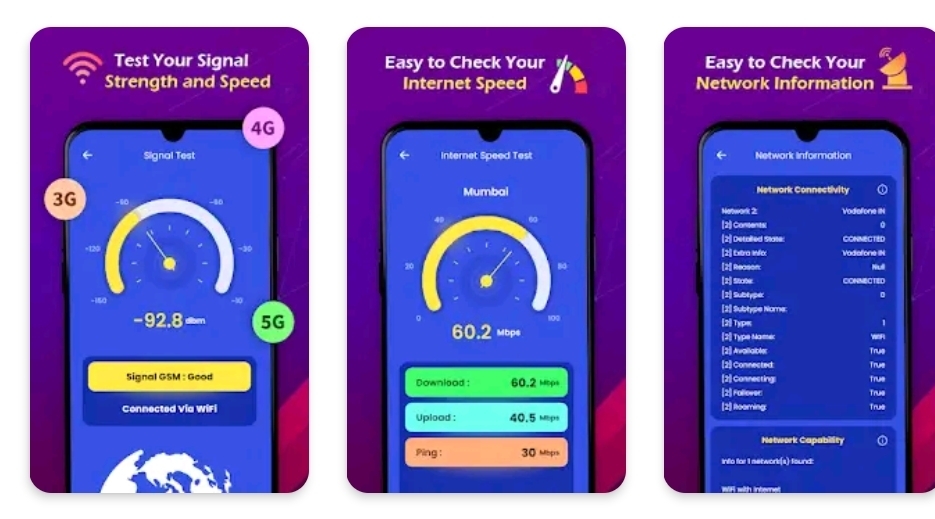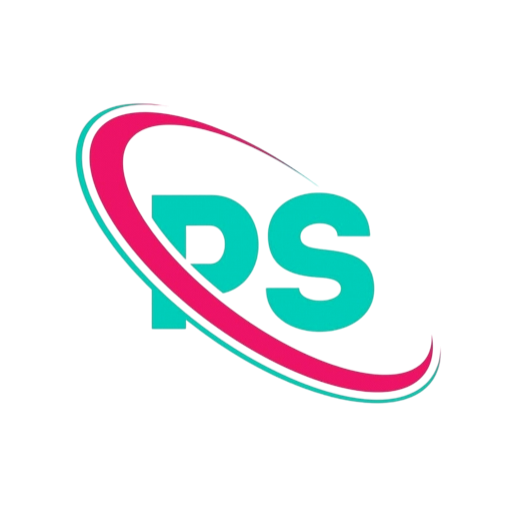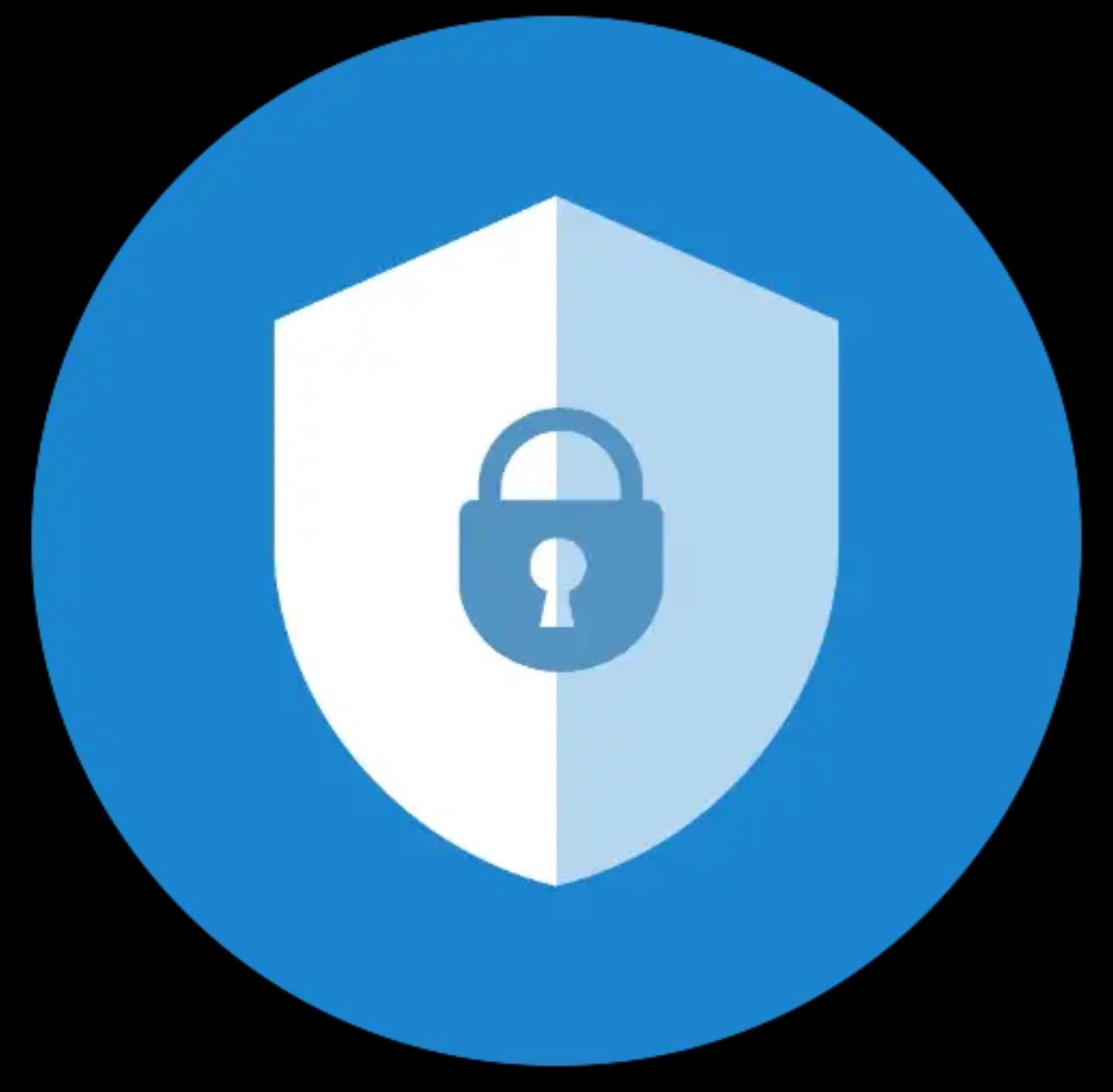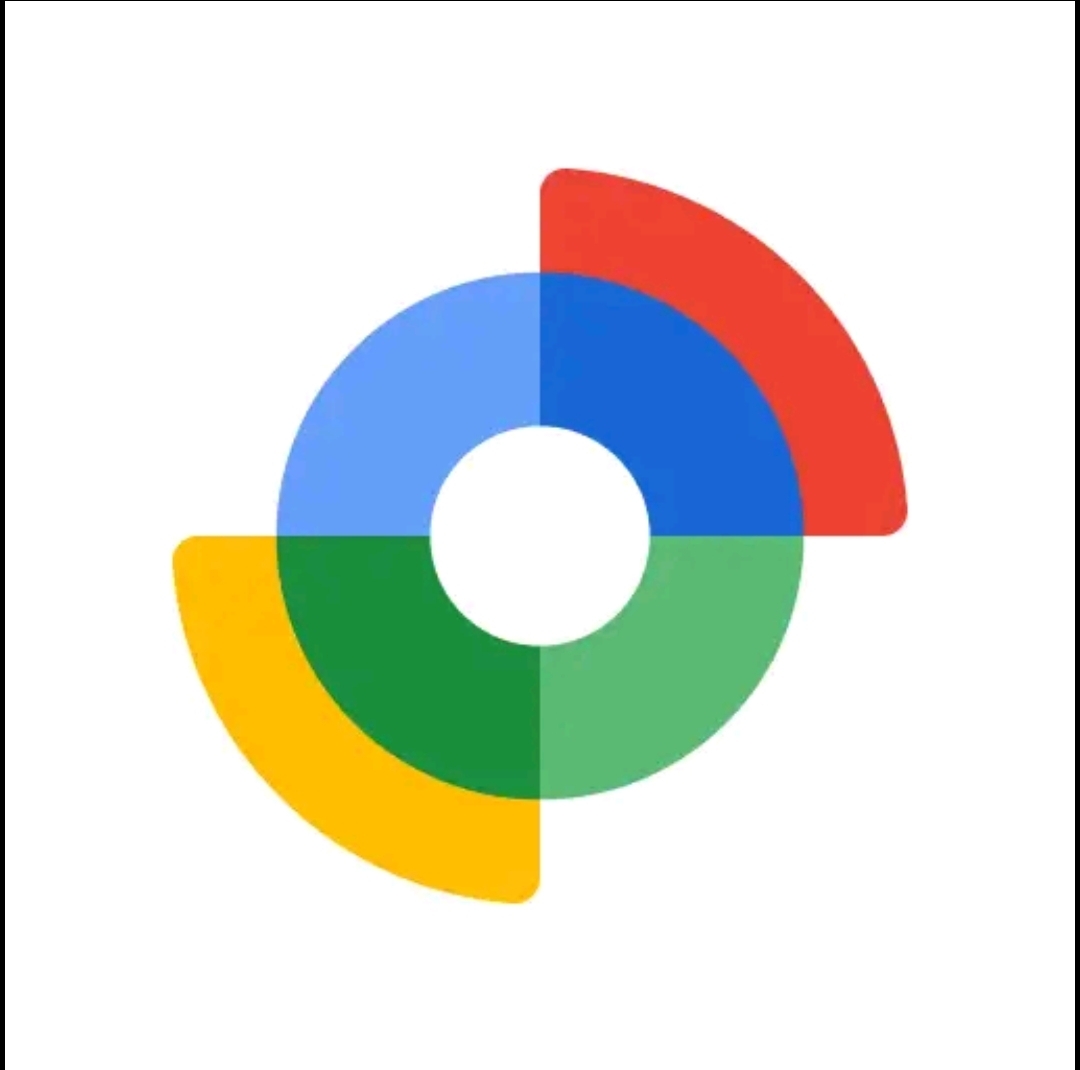Keyword focus: 5G Only Network Mode · Category: Mobile Networks · Reading time: ~8–10 minutes
What Does 5G Only Network Mode Mean?
5G Only Network Mode is a manual connectivity preference that tells your phone, “stick to 5G and ignore everything else.” In the default setup on most devices, the network selection remains on an auto ladder—5G/4G/3G—where the phone dynamically bounces between technologies to keep you connected. That sounds smart, but in practice it can mean your device drops to 4G LTE the moment 5G signal fluctuates, even slightly. If you’ve ever seen the status bar swing from “5G” to “LTE” (or “4G”) while you’re uploading a big file or live streaming, you already know how jarring those micro-switches can be for performance and consistency.
Enabling 5G Only Network Mode stops the fallback behavior and locks your radio to a 5G cell, prioritizing modern spectrum and scheduling features designed for high throughput and ultra-low latency. In simple terms: you keep the fast lane open at all times. This is particularly helpful in city cores or newly upgraded suburbs where 5G coverage is dense and stable. It’s also useful for creators, remote workers, and gamers who value predictable uplink consistency more than the “always connected at any cost” safety net of LTE fallback.
One important nuance: the “5G only” toggle isn’t equally exposed across all brands and carriers. Some Android builds show it in plain sight; others tuck it behind engineering menus. iOS takes a different route, offering “5G On” (prefer 5G) and “5G Auto” (smart switching), rather than a hard 5G-only lock. If your device doesn’t present the option, utilities like the 5G Only app on Google Play can help surface the relevant settings pane on many Android phones.
Why It Matters in Today’s Mobile World
We’re living through a rapid shift from “mobile internet” to “mobile-first everything.” The promise of 5G goes well beyond speed tests: think sub-20ms gaming latency, stable multi-Mbps uplink for real-time video, and roomy capacity for crowded venues. If your phone keeps slipping back to LTE during heavy use, you’re effectively throttling what modern apps can do—cloud gaming stutters, high-res video calls get mushy, and live streams buffer at the worst possible moments. A dedicated 5G Only Network Mode hands control back to you, ensuring that when you’re standing under a solid 5G umbrella, you actually stay dry.
The benefits aren’t just for enthusiasts. Retail teams running POS on tablets, field technicians uploading diagnostics, and social sellers broadcasting live product demos all lean on consistent uplink quality. Every time the radio hops to LTE, TCP congestion windows reset, retransmissions kick in, and workflows slow down. By firmly anchoring to 5G where it’s strong, you reduce variability. It’s the network equivalent of choosing the express train and staying on it until you reach your stop.
The Evolution of Mobile Network Generations
From 2G to 5G – A Quick Recap
The journey from 2G to 5G reads like a checklist of human habits migrating online. 2G digitized voice and made text messaging a cultural norm. 3G put the web in our pockets, even if it felt more like dial‑up with a fresh coat of paint. 4G LTE was the true tipping point: streaming video, social feeds, ride‑hailing, on-demand everything. Each generation scaled not just speed, but also how many devices could connect and how efficiently the airwaves were used.
5G steps up with new spectrum (including mid-band “sweet spot” and millimeter-wave), smarter antennas (massive MIMO, beamforming), and a core network reimagined for software, slices, and services. The practical upshot is headroom: even in busy places—stadiums, festivals, transit hubs—5G networks can keep experiences responsive. Locking your device to 5G in strong coverage puts you on infrastructure built for the way we actually use phones today: as cameras, consoles, and collaboration tools.
How 5G Is Different from Previous Generations
Previous jumps (3G→4G) were mostly about throughput. The 5G leap is about throughput, latency, and density—all at once. With wider channels and smarter scheduling, downloads that took minutes now take seconds. Just as critical is latency: shaving tens of milliseconds keeps video calls snappy and game inputs crisp. And then there’s device density: smart cameras, sensors, wearables, and vehicles all demanding airtime. 5G’s architecture is designed to juggle those demands without collapsing under peak load.
This is why 5G Only Network Mode isn’t merely a novelty toggle. When you’re on a modern radio layer, you’re tapping into features like carrier aggregation across new bands, uplink enhancement, and lower interference profiles. Letting your phone slide down to LTE mid‑session can undo those advantages, particularly for upload-heavy tasks. Keeping a 5G lock in the right areas means you get the network you paid for—consistently.
Benefits of Using 5G Only Network Mode
Faster Speeds and Low Latency
The headline win is obvious: speed. On healthy mid‑band 5G, everyday users routinely see multi‑hundreds of Mbps down and meaningful uplink boosts versus LTE. That translates to painless 4K streaming, instant app downloads, and snappier cloud workflows. But don’t sleep on latency. Dropping from ~40–60ms typical LTE round‑trip to sub‑20ms on good 5G changes how apps feel. Multiplayer games become more responsive; remote desktop sessions stop rubber‑banding; live edits in cloud docs apply in near real time.
Crucially, those benefits are most consistent when your device stays on 5G. Every fallback to LTE invites fluctuating delays and renegotiations that can make a buttery session feel lumpy. If you’ve ever watched a video call freeze for a beat and then “catch up,” you’ve witnessed that handoff hiccup. A firm 5G lock, where coverage is strong, keeps the pipeline wide and smooth.
Stable Connectivity in 5G Coverage Areas
Auto modes are designed to keep you connected somehow. That “somehow” can mean bouncing between cells and technologies more often than you’d like. In contrast, 5G Only Network Mode favors stability in places that already have robust 5G grids—downtown corridors, university campuses, event venues, newly built neighborhoods. If your day includes big uploads, real‑time collaboration, or live commerce, that stability is worth more than a theoretical safety net.
The effect is especially noticeable indoors where modern 5G deployments (particularly mid‑band) penetrate better than earlier mmWave-only rollouts. As operators densify with small cells and upgrade backhaul, a 5G lock turns into a reliable “set it and forget it” experience during work hours or while traveling through well‑covered zones.
Better Performance for Modern Applications
Today’s apps assume fast pipes. Cloud gaming platforms stream entire worlds to your screen; collaborative tools ship high‑quality audio/video and shared canvases; creative suites offload rendering to the cloud. When your radio wobbles between access technologies, those experiences degrade first. Using 5G Only Network Mode aligns your device with the assumptions developers are making: wide channels, quick responses, and consistent uplink room for voice/video.
Beyond consumer apps, industrial and prosumer workflows benefit too—think drone pilots streaming 1080p feeds, contractors scanning LiDAR models, or reporters filing clips on deadline. If the work relies on time-sensitive data, a firm 5G grip is not a luxury; it’s the difference between delivering now and waiting until the network calms down.
Drawbacks of 5G Only Network Mode
Limited Coverage in Certain Regions
The biggest caveat: 5G isn’t ubiquitous. Rural routes, older buildings, and certain valleys or indoor dead zones can still trip up coverage. If you force a 5G lock in these pockets, your phone may show bars one minute and nothing the next, because it refuses to accept an LTE lifeline. For travelers and field teams, that can mean missed calls, delayed messages, and maps that stall right when you need a turn prompt.
The fix is strategy, not stubbornness. Use 5G Only Network Mode where you know service is strong—office, home, city center—and switch back to auto for unknown territory. Treat it like sport mode in a car: fantastic on open highways, less ideal on gravel roads. If you need an easy way to jump into the correct settings screen on Android, keep a shortcut to the 5G Only app on your home screen.
Increased Battery Consumption
5G radios can draw more power, particularly when they’re working to hold a marginal signal or aggregating multiple carriers. A strict 5G lock means your device won’t escape to a gentler LTE cell when conditions get shaky, so the modem may work harder, the thermal envelope nudges up, and your battery slips faster. On newer chipsets with better process nodes and smarter power gating, this impact is shrinking—but it hasn’t vanished.
If battery is precious on a given day, consider a hybrid routine: use 5G Only Network Mode during intensive tasks (uploading, streaming, conferencing), then revert to auto or LTE‑only while reading or idling. Also check your phone’s 5G settings for “data saver” or “smart 5G” features that dial back background activity without crippling foreground performance.
Compatibility Issues with Some Devices
Not every phone exposes a friendly “5G only” toggle. Some OEM skins hide it behind engineering menus; some carriers disable it. iPhones don’t currently offer a pure 5G‑only lock, opting instead for “5G On” (prefer) and “5G Auto” (manage intelligently). On Android, behavior can vary by chipset and vendor. That’s where utilities that deep‑link into network settings, like the 5G Only app, become handy—though they can’t conjure options your firmware outright forbids.
As a rule of thumb, keep your device firmware and carrier settings updated. New builds often relax restrictions, add 5G SA (standalone) improvements, and fix quirky handoff logic. If a hard lock isn’t possible on your model, using “prefer 5G” modes plus disciplined placement (near a window, away from heavy shielding) gets you 80% of the benefit with minimal hassle.
How to Enable 5G Only Network Mode on Your Device
Enabling 5G Only Mode on Android Phones
On many Android devices, you can navigate to Settings → Network & Internet → SIMs (or Mobile network) → Preferred network type and look for a 5G‑only or “NR only” option. If you don’t see it, it may live behind a testing menu (varies by OEM) or be disabled by your carrier profile. A practical shortcut is to use the 5G Only utility, which opens the precise system pane where the preference resides on supported phones. From there, choose the strict 5G option, confirm, and give your radio a few seconds to re‑register.
Pro tips: stand in a known‑good 5G spot when you first lock it, disable Wi‑Fi Calling temporarily if it interferes, and watch the signal (RSRP/RSRQ/SINR in field test readings if you’re nerdy) for a minute or two to ensure stability. If calls fail to connect or texts lag, consider switching to 5G SA (if available) or back to a “prefer 5G” mode that still allows LTE for voice.
Enabling 5G Only Mode on iPhones
iOS favors simplicity. Head to Settings → Cellular → Cellular Data Options → Voice & Data. You’ll typically see 5G Auto, 5G On, and LTE. 5G On tells the phone to prefer 5G whenever it’s available, but iPhone will still fall back to LTE when it believes that’s better for power or coverage. There isn’t a hard “5G only” lock at the time of writing. To approximate the experience, choose 5G On, enable Allow More Data on 5G, and stay within strong coverage. If you notice calling quirks, toggling VoLTE and Wi‑Fi Calling may help, depending on your carrier.
For iPhone users who must maintain an unwavering 5G session (e.g., live creators), the best practice is location discipline—record or stream from areas with known 5G strength and minimal interference—and consider a 5G mobile hotspot that offers a more configurable radio, then tether your iPhone to that hotspot for mission‑critical shoots.
Third‑Party Apps and Manual Network Settings
On Android, third‑party launchers and network helper apps can’t magically enable unsupported bands, but they can surface hidden pages, place quick shortcuts, and reduce the taps needed to toggle modes. The 5G Only app is popular precisely because it opens the right system activity directly, saving you a hunt through OEM‑specific menus. If your firmware allows a 5G‑only preference, these tools make it convenient; if your firmware forbids it, no app can override the baseband.
Power users may also use dialer codes (which vary by vendor) to access testing menus for deeper metrics and manual selections. Proceed carefully: forcing unsupported combos can break calling or degrade signal until you revert. Always note your original settings before tweaking, and keep a screenshot handy so you can restore defaults in a pinch.